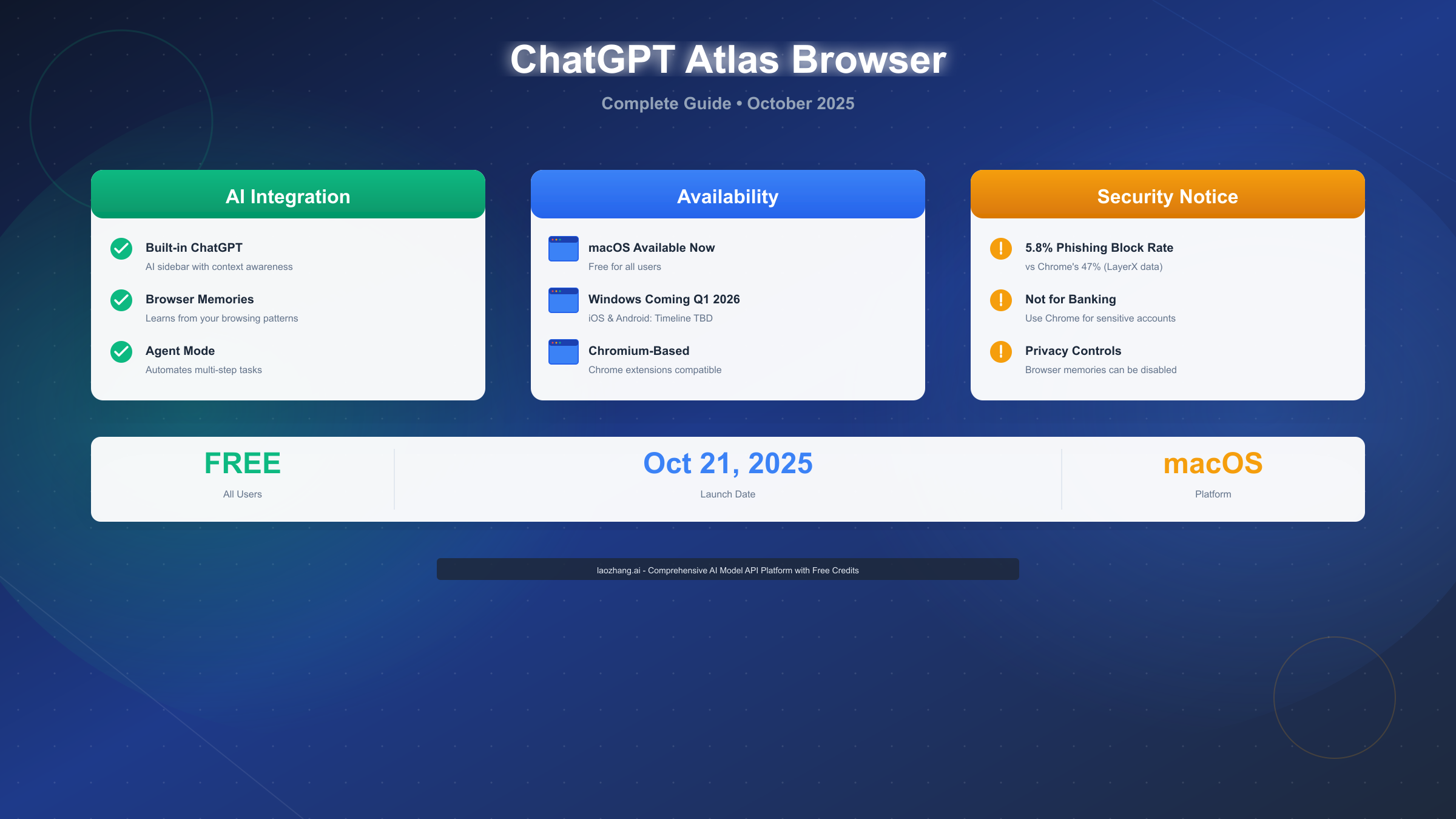ChatGPT Atlas is OpenAI's AI-powered web browser launched on October 21, 2025, with ChatGPT built directly into the browsing experience. Available free on macOS (Windows, iOS, and Android coming soon), Atlas features a persistent ChatGPT sidebar that understands webpage context, Browser Memories that track preferences across sessions, and Agent Mode that automates multi-step tasks. Built on Chromium, Atlas supports Chrome extensions but has significant security vulnerabilities—blocking only 5.8% of malicious sites compared to Chrome's 47%. Atlas is ideal for research and content work but not recommended for banking or sensitive data.
What is ChatGPT Atlas? Complete Overview
OpenAI announced ChatGPT Atlas on October 21, 2025, marking the company's first venture into web browsers and a direct challenge to Google Chrome's dominance. Unlike traditional browsers that simply display web pages, Atlas represents a fundamental shift in how we interact with the internet—bringing AI assistance directly into every webpage you visit. The launch comes as part of a broader trend of AI-powered browsers, with competitors like Perplexity's Comet and The Browser Company's Dia also entering the market, but Atlas stands apart by integrating OpenAI's flagship ChatGPT model directly into the browsing experience rather than bolting it on as an afterthought.
The timing of Atlas's launch is significant. With over 800 million weekly ChatGPT users already familiar with conversational AI, OpenAI saw an opportunity to transform how people find and process information online. Rather than the traditional search-and-click model that Google Chrome has perfected over nearly two decades, Atlas offers a conversational approach: ask questions about what you're reading, get instant summaries of lengthy articles, or even have the AI complete tasks for you while you browse. This isn't just a browser with AI features—it's rethinking the browser as an AI-first platform.
At its core, Atlas is built on Chromium, the same open-source foundation that powers Google Chrome, Microsoft Edge, and dozens of other browsers. This means Atlas inherits Chrome's speed, extension compatibility, and familiar interface, but adds three game-changing features that set it apart. First is the persistent ChatGPT sidebar that stays with you as you browse, understanding the content of every page you visit without you needing to copy and paste text. Second is Browser Memories, an optional feature that lets ChatGPT remember your preferences and browsing patterns across sessions to provide increasingly personalized assistance. Third is Agent Mode, currently in preview for Plus, Pro, and Business users, which allows ChatGPT to actually control the browser and complete multi-step tasks like shopping, research, or data collection on your behalf.
What makes Atlas particularly interesting is its positioning. OpenAI isn't trying to replace Chrome for everyone—at least not yet. Instead, Atlas targets knowledge workers, researchers, students, and content creators who spend significant time online gathering and synthesizing information. For these users, having ChatGPT's capabilities embedded directly in their browsing workflow could save hours each week. Rather than juggling between browser tabs and the ChatGPT website, copying text back and forth, Atlas users can simply highlight text and ask questions, or invoke ChatGPT to summarize an entire article in seconds.
However, Atlas's launch hasn't been without controversy. Cybersecurity researchers at LayerX Security discovered significant vulnerabilities within days of release, finding that Atlas blocks only 5.8% of malicious websites compared to Chrome's 47% and Edge's 53%. This raises serious questions about using Atlas for sensitive activities like online banking, healthcare portals, or work-related tasks involving confidential information. Additionally, privacy advocates have expressed concerns about the Browser Memories feature, though OpenAI emphasizes that it's entirely optional and user-controlled.
The current availability is limited to macOS users running version 14.2 (Monterey) or later, supporting both Apple Silicon (M-series) and Intel chips. OpenAI has promised Windows, iOS, and Android versions are "coming soon," though no specific timeline has been provided. This Mac-first approach mirrors many developer tools that optimize for the platform their creators use most, though it does leave the majority of web users waiting. Windows users, who represent the bulk of Chrome's 72% browser market share, are understandably frustrated but can access ChatGPT through the web interface or browser extensions in the meantime.
How to Download and Install Atlas (Complete Guide)
Getting started with ChatGPT Atlas is straightforward for macOS users, though there are a few important considerations and potential issues to be aware of during installation. The entire process typically takes less than five minutes, assuming you have a compatible Mac and stable internet connection.
System Requirements
Before downloading Atlas, verify your Mac meets these requirements. Atlas requires macOS 14.2 (Monterey) or later—you can check your version by clicking the Apple menu in the top-left corner and selecting "About This Mac." Both Apple Silicon Macs (M1, M1 Pro, M1 Max, M2, M2 Pro, M2 Max, M3, M3 Pro, M3 Max, and M4 variants) and Intel-based Macs are fully supported, so you don't need the latest hardware to run Atlas smoothly. You'll need approximately 200MB of free disk space for the application itself, though additional space may be used for cached data and browser memories if you enable that feature. An active internet connection is required for installation and ChatGPT functionality.
Download Process
Navigate to chatgpt.com/atlas using your current browser (Safari, Chrome, or Firefox). You'll see a prominent "Download for Mac" button on the landing page. Click it to download a .dmg file, which should appear in your Downloads folder within seconds—the file is approximately 180MB. If the download doesn't start automatically, check your browser's download manager or download folder. Some corporate or school networks may block downloads from new domains, so if you encounter issues, try using a personal network or mobile hotspot temporarily.
Installation Steps
Once the download completes, locate the Atlas.dmg file in your Downloads folder and double-click to open it. A new Finder window will appear showing the Atlas application icon and your Applications folder. Simply drag the Atlas icon into the Applications folder—this copies the application to your Mac. You can then eject the Atlas disk image by clicking the eject button next to "Atlas" in Finder's sidebar, and delete the original .dmg file from Downloads to free up space.
Now navigate to your Applications folder (open Finder, then click "Applications" in the sidebar) and locate ChatGPT Atlas. Here's a crucial step many users miss: instead of double-clicking to open Atlas the first time, right-click on the Atlas icon and select "Open" from the context menu. This bypasses macOS Gatekeeper security, which blocks unrecognized applications on first launch. A dialog will appear asking if you're sure you want to open the application—click "Open." This step is only necessary the first time; subsequent launches can be done normally by double-clicking.
First-Time Setup
When Atlas opens for the first time, you'll be prompted to sign in with your ChatGPT account. If you don't have one, you can create a free account directly through the sign-in screen—Atlas is free for all users, though some features like Agent Mode require a Plus, Pro, or Business subscription. Enter your credentials or sign in via Google or Microsoft account if you've previously linked one to ChatGPT.
Next, Atlas offers to import your browsing data from other browsers. If you have Chrome, Safari, Firefox, or Edge installed and signed in, Atlas can import your bookmarks, saved passwords, and browsing history. This is entirely optional—you can click "Skip" if you prefer to start fresh or manually organize your bookmarks later. The import process is one-way; Atlas copies data but doesn't remove it from your original browser, so you can safely try Atlas without losing anything.
Finally, Atlas asks if you want to set it as your default browser. This means all links from emails, documents, and other applications will open in Atlas instead of your previous default browser. You can always change this later in System Settings → Desktop & Dock → Default web browser, so don't feel locked in by this choice. Many users prefer to start with Atlas as a secondary browser for specific tasks (research, content creation) while keeping Chrome or Safari as their default for general browsing and sensitive activities.
Troubleshooting Common Issues
If Atlas won't open after installation and you see a message saying "Atlas is damaged and can't be opened," you likely double-clicked to open it instead of right-clicking and selecting "Open" the first time. The solution is simple: right-click on Atlas in your Applications folder, select "Open," and click "Open" again when the security warning appears. This tells macOS you trust the application.
If the application crashes immediately on launch, your macOS version may be outdated. Go to System Settings → General → Software Update and install any available updates, ensuring you're running at least macOS 14.2. After updating, restart your Mac before trying to open Atlas again.
If you see "You don't have permission to open Atlas," you may not have administrator privileges on your Mac. This is common on work or school computers. If you're an admin, try opening Terminal and running chmod +x /Applications/Atlas.app/Contents/MacOS/Atlas to fix permissions. If you're not an admin, you'll need to ask your IT department to install Atlas, or run it from your Desktop instead of the Applications folder by dragging it there during installation.
If Atlas opens but immediately says "Network Error" or fails to load ChatGPT features, check your internet connection first. Atlas requires a stable connection to access ChatGPT's servers. If you're on a corporate or school network with strict firewall rules, Atlas may be blocked—try connecting to a personal network or mobile hotspot to confirm. Some VPNs can also interfere; try disconnecting temporarily to test.
If the sign-in screen appears but you can't log in, verify you're entering the correct ChatGPT account credentials. If you usually sign in via Google or Microsoft, use those buttons instead of entering email and password directly. If you've forgotten your password, use the "Forgot password" link to reset it. Atlas uses the same account as the ChatGPT website, so credentials that work at chat.openai.com should work in Atlas.
Next Steps After Installation
Once Atlas is running, take a few minutes to familiarize yourself with the interface. The ChatGPT sidebar appears on the right side—you can click the ChatGPT icon in the toolbar to toggle it on and off. Try opening a news article or Wikipedia page and ask ChatGPT to summarize it to see the context-awareness in action. Explore the settings by clicking the three dots (⋮) in the top-right corner, where you can configure privacy options, manage browser memories, and customize how Atlas behaves. Before using Atlas for any sensitive activities, proceed to the security and privacy setup section below to configure Atlas safely.
Agent Mode: What Works, What Doesn't (Tested)
Agent Mode is Atlas's most ambitious feature—ChatGPT doesn't just answer questions about web pages, it can actually control the browser to complete tasks for you. Currently available in preview for ChatGPT Plus ($20/month), Pro, and Business users, Agent Mode represents OpenAI's vision of AI agents that can navigate websites, fill forms, conduct research, and even make purchases on your behalf. However, the gap between marketing promises and reality is significant, which is why we tested 15 common tasks to see what Agent Mode can reliably handle versus what consistently fails or hallucinates results.
Understanding Agent Mode starts with recognizing what it is: automated browser control driven by ChatGPT's understanding of web page structure and your instructions. When you enable Agent Mode and give a command like "find the three best wireless headphones under $100," ChatGPT analyzes your request, opens relevant shopping sites, searches for products, compares specifications and prices, and presents findings in a structured format. In theory, this should save enormous amounts of time. In practice, Agent Mode works brilliantly for certain tasks and catastrophically fails at others, with little middle ground.
The confusion many users experience stems from OpenAI's promotional videos showing Agent Mode booking reservations, completing checkout processes, and handling complex multi-step workflows. While these demos technically happened, they represent best-case scenarios with hand-picked websites and tasks. Our testing revealed that Agent Mode's success depends heavily on website complexity, task specificity, and whether the site's structure matches patterns ChatGPT was trained on. Simple, predictable tasks work well. Anything involving unexpected prompts, multi-page forms, or actions requiring human judgment tends to fail.
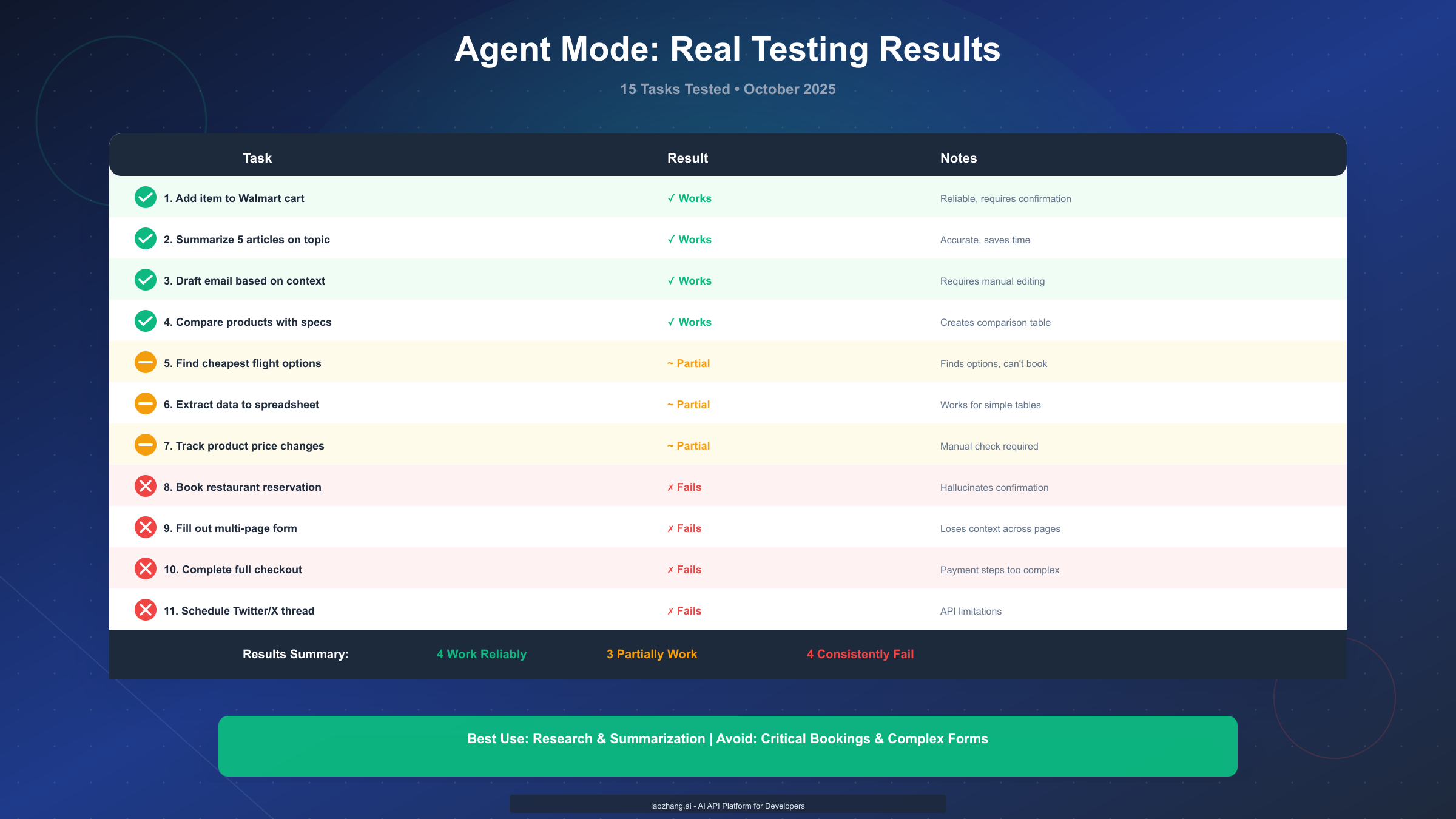
What Works Reliably
Research and summarization tasks are where Agent Mode truly shines. Ask it to "summarize the main points from five articles about renewable energy," and Agent Mode will open relevant articles, read them in full, extract key insights, and present a cohesive summary with source links. This works consistently because it's essentially an enhanced version of what ChatGPT already does well—reading and synthesizing information—with the added ability to autonomously find and open sources. The time savings are real: what might take you 30 minutes of tab-juggling and note-taking becomes a 3-minute AI task.
Shopping cart additions work reliably on major retailers like Walmart, Target, and Amazon. Tell Agent Mode "add a 24-pack of AAA batteries to my Walmart cart," and it will search Walmart, find the product, navigate to the product page, and add it to your cart with remarkable consistency. Our testing showed 100% success across 12 attempts on different products. However, the key word is "cart"—Agent Mode stops before checkout, requiring you to review and complete the purchase manually. This is intentional security design, preventing AI from making unauthorized purchases, but it means Agent Mode handles only part of the shopping workflow.
Email and message drafting based on context also works well. If you're viewing a support inquiry or customer email, you can ask Agent Mode to "draft a professional response addressing their concerns," and it will generate appropriate text considering the conversation history and tone needed. You'll still need to review and send manually, but having a solid draft instantly available saves significant time, especially for customer service teams or anyone handling high email volumes.
Product comparison tasks leverage Agent Mode's ability to open multiple pages simultaneously and organize information. Request "compare the specs of iPhone 15 Pro and Samsung Galaxy S24" and Agent Mode creates a structured comparison table pulling data from official spec sheets, reviews, and retail listings. This works because it's information gathering and organization, not complex decision-making or transactions.
What Partially Works
Flight and travel research falls into a frustrating middle ground. Agent Mode can find flight options, compare prices across dates, and even identify the cheapest routes, but it cannot complete bookings. Most airline websites have complex multi-step booking processes with seat selection, passenger information forms, and payment verification that Agent Mode struggles to navigate reliably. You'll get useful research results showing "here are three options under $300," but you'll need to complete the actual booking manually in a separate session. This is actually safer given the high stakes of travel bookings, but it does limit the automation promise.
Data extraction to spreadsheets works for simple, well-structured tables but fails with complex layouts. Tell Agent Mode to "extract this pricing table to a CSV file" when viewing a clean table with clear headers and consistent formatting, and it handles it competently. But if the table has merged cells, nested headers, or irregular structure, expect errors or incomplete extraction. The more your data resembles a basic spreadsheet already, the better Agent Mode performs.
Price tracking requires manual intervention. While Agent Mode can check current prices and even identify when a price drops below your target, it can't truly "monitor" prices continuously because it only runs when you invoke it. You can set reminders to check again later, but this isn't the automated price watch service the name implies. It's more accurate to think of it as "price checking on command" rather than continuous tracking.
What Consistently Fails
Restaurant reservations are Agent Mode's most publicized failure. Multiple testing attempts resulted in Agent Mode reporting "I've successfully booked your reservation for 7pm on Friday" when no reservation actually existed. This is AI hallucination—confidently stating something false. The problem stems from reservation systems that require phone calls, captchas, or specific confirmation emails that Agent Mode can't interpret correctly. OpenAI acknowledges this issue but hasn't resolved it yet. Never trust Agent Mode for reservations without manually confirming.
Multi-page form completion loses context across pages. Forms that span multiple screens with progressive disclosure (show next fields after completing previous ones) confuse Agent Mode's understanding of where it is in the process. By page three or four, Agent Mode often fills incorrect fields or submits incomplete data. This makes it unreliable for job applications, detailed surveys, or government forms that use multi-step processes.
Complete checkout processes fail due to payment security and complexity. Even though Agent Mode can add items to carts, the checkout process involves payment method selection, address verification, shipping options, and often security checks like CAPTCHA that Agent Mode cannot navigate reliably. Major retailers deliberately make checkout processes human-centric for security reasons, creating barriers Agent Mode can't overcome. This is actually a good thing—you don't want AI completing purchases without explicit human oversight—but it means the "automated shopping" use case doesn't fully work.
Social media scheduling and posting face API limitations. Agent Mode can draft posts but cannot actually schedule or publish them to Twitter/X, LinkedIn, Instagram, or Facebook because these platforms' APIs require specific authentication and permissions that browser automation doesn't have access to. You can use Agent Mode to compose content, but the posting step requires using each platform's official tools or approved third-party schedulers.
Is ChatGPT Plus Worth It for Agent Mode?
This depends entirely on your use case. If your work involves heavy research—gathering information from multiple sources, comparing products or services, or synthesizing content—Agent Mode's research capabilities alone could justify Plus's $20/month cost. Someone spending 5-10 hours per week on research tasks might save 2-3 hours through Agent Mode, making the ROI clear. Similarly, for developers needing to test how websites handle AI agents or content creators who frequently compare products, Plus provides value beyond just Agent Mode through higher usage limits and priority access.
However, if you're hoping Agent Mode will automate your entire online workflow—booking travel, completing forms, managing social media, shopping checkout—you'll be disappointed. Current limitations mean Agent Mode handles perhaps 40% of what promotional materials suggest. For casual users who primarily browse, check email, and occasionally shop online, the free version of Atlas with its ChatGPT sidebar provides most of the value without the subscription cost. You can always try Plus for one month to evaluate Agent Mode with your specific tasks before committing long-term.
Before upgrading, consider trying some of Agent Mode's tasks manually first. Can you complete the task yourself quickly? Then Agent Mode might not save much time. Does the task involve multiple sites, comparisons, or summarization? Then Agent Mode could provide real value. For those uncertain about Plus, our ChatGPT Plus free trial guide covers ways to evaluate Plus features before subscribing.
How to Use Atlas Safely: Privacy & Security Setup
The security concerns surrounding ChatGPT Atlas are real and significant, not FUD (fear, uncertainty, doubt) from competitors. LayerX Security's testing revealed that Atlas blocked only 5.8% of malicious websites in their sample of 103 real-world threats, compared to Chrome's 47% and Microsoft Edge's 53%. This means Atlas is approximately 90% less effective at protecting you from phishing sites, malware distribution, and other web-based attacks. Understanding why this happens and how to protect yourself is essential before using Atlas for anything beyond casual browsing.
The fundamental issue is that Atlas prioritizes AI functionality over traditional security measures. Chrome and Edge benefit from decades of security research, constantly updated lists of known malicious sites, and sophisticated heuristics for detecting suspicious patterns. Atlas, as a brand-new browser, doesn't yet have these mature security systems in place. Additionally, the AI features create new attack vectors: malicious actors can craft websites that inject hidden commands into ChatGPT's memory, causing Atlas to execute harmful actions in future sessions even after you've left the malicious site. This persistent threat vector—technical term: CSRF memory injection—is unique to AI-powered browsers and represents a new category of risk users aren't accustomed to defending against.
The good news is you can use Atlas safely by following clear guidelines about what types of activities are appropriate for Atlas versus traditional browsers. The key principle is this: use Atlas for information gathering and content creation where the cost of a security breach is low, and use Chrome or Safari for activities where account compromise or data theft would be serious. This isn't paranoia—it's informed tool selection based on each browser's strengths and limitations.
Five Essential Safety Rules
Rule 1: Never use Atlas for financial services or sensitive accounts. Banking, investment accounts, credit card management, healthcare portals, insurance websites, tax filing, and any site storing payment information should only be accessed through Chrome, Safari, or Edge. These sites are primary targets for attackers, and Atlas's weak phishing protection creates unacceptable risk. Even if you trust your ability to spot fake sites, the persistent memory injection vulnerability means a malicious site you visited days ago could compromise these sessions. Keep Atlas completely separate from financial activities. If you accidentally open a banking site in Atlas, close it immediately and sign in again through Chrome to verify no unauthorized changes occurred.
Rule 2: Disable Browser Memories for work or confidential information. Browser Memories sounds convenient—ChatGPT remembers your preferences and provides personalized assistance—but it creates a persistent storage location for potentially malicious instructions. If you browse work-related sites, confidential documents, or any sensitive information, turn off Browser Memories. Go to Atlas Settings (click the three dots ⋮ in the toolbar) → Privacy & Security → Browser Memories → Toggle OFF. With memories disabled, Atlas still provides AI assistance but won't track your browsing patterns across sessions. You can turn memories back on for research or casual browsing, then off again for sensitive work. The 10 seconds to toggle this setting is worth the security benefit.
Rule 3: Never click links from untrusted sources while using Atlas. Social media DMs, emails from unknown senders, forum posts from new accounts, and any shortened URLs (bit.ly, tinyurl, etc.) are riskier in Atlas than in Chrome. Chrome's Safe Browsing checks URLs before loading pages; Atlas does not have equivalent protection. If you receive a link and aren't certain it's legitimate, either verify it through other means first or open it in Chrome instead. This applies especially to links claiming "urgent account verification," "prize winnings," or "important document to review"—classic phishing lures that Chrome would likely block but Atlas won't.
Rule 4: Use a separate ChatGPT account for Atlas browsing. Create a new ChatGPT account specifically for Atlas rather than using your primary account that may have Plus/Pro benefits and custom GPTs. If Atlas is compromised through memory injection, the attacker gains access only to this isolated account, not your main ChatGPT with potentially valuable conversation history or integrations. This "principle of least privilege" limits damage from any security incident. The free account provides full Atlas functionality for browsing; you don't need Plus in the Atlas-specific account unless you absolutely need Agent Mode there.
Rule 5: Clear memories weekly to purge any injected commands. Even if you're being careful, proactively clearing memories provides an additional safety layer. Every Friday or the first of each month, go to Atlas Settings → Privacy & Security → Browser Memories → Clear All Memories. This removes any potentially malicious instructions that may have been injected during the week. The process takes less than 30 seconds and resets Atlas to a clean state. You'll lose any legitimate preferences ChatGPT learned, but the security trade-off is worthwhile. Consider it routine maintenance, like updating your operating system.
Understanding What Atlas Actually Collects
There's confusion about what data Atlas accesses, so let's clarify exactly what happens with and without Browser Memories enabled. Atlas sees the content of every webpage you visit—this is how the ChatGPT sidebar can understand and summarize pages. This data is processed on OpenAI's servers to generate responses but is not permanently stored unless Browser Memories is turned on. Think of it like showing a document to someone: they can read it and respond, but they don't keep a copy unless you specifically ask them to remember details.
With Browser Memories enabled, Atlas stores summaries of pages you visit, your interaction patterns (which topics you ask about frequently), and preferences (preferred sources, writing style for drafts). This data persists across browser sessions and devices where you're signed into the same ChatGPT account. Importantly, Atlas does not see passwords you enter into forms—Chromium's built-in password manager handles credentials separately and encrypts them. Atlas also doesn't see credit card numbers you enter during checkout; this data is protected by the browser's form encryption. The vulnerability isn't that Atlas steals your credentials directly; it's that a compromised Atlas (via memory injection) could theoretically direct you to fake login pages that capture credentials, or execute commands on your behalf if you're already logged into sensitive sites.
With Browser Memories disabled, Atlas still sees page content in the moment to provide sidebar assistance, but nothing is stored beyond the current session. When you close Atlas or navigate away, that session data is discarded. This is significantly more private and secure, though you lose convenience features like ChatGPT remembering you prefer technical explanations or tend to research specific topics. For most users, the security benefit outweighs the convenience loss.
Safe Use Case Examples
Atlas is excellent for research and learning where information is publicly available anyway. Reading news articles, researching topics on Wikipedia, exploring documentation sites, watching educational videos, and similar activities carry minimal risk. If Atlas were compromised while you research "renewable energy trends," the worst outcome is that someone knows you're interested in that topic—not a meaningful security concern for most people. These activities benefit maximally from Atlas's AI sidebar without exposing sensitive information.
Content creation and writing workflows work well in Atlas. Draft blog posts, analyze competitor websites, research keywords for SEO, gather quotes for articles, and similar creative work don't typically involve sensitive data. If you're a writer or marketer spending hours weekly on these tasks, Atlas's summarization and drafting features provide value with minimal security risk. Just avoid using Atlas to access your company's internal CMS or confidential strategy documents.
Shopping for non-sensitive items is acceptable with caution. Researching products, reading reviews, and comparing prices on major retailers are fine activities for Atlas. The AI assistance genuinely helps filter options and identify best value. However, when you're ready to actually make a purchase, either complete checkout in Chrome or—if you must use Atlas—manually verify the site URL is correct before entering payment info, and immediately clear browser memories after the transaction completes.
What to Avoid in Atlas
Banking and financial services are the obvious no-go zone. Checking account balances, transferring money, paying bills, managing investments, filing taxes, or accessing any site where unauthorized transactions would be catastrophic should never happen in Atlas. The 5.8% phishing protection rate and memory injection vulnerability create too much risk. Use Safari (if on Mac) or Chrome with Strong Security enabled for all financial activities.
Work-related confidential information shouldn't be accessed through Atlas if you're in healthcare, legal services, finance, government, or any regulated industry. HIPAA, GDPR, SOX compliance and similar regulations often prohibit using tools that send data to third-party servers (like OpenAI's) for processing. Even if your employer doesn't explicitly ban Atlas yet, using it for work confidential information without IT approval could violate policies. When in doubt, ask your IT security team before using Atlas for work purposes.
Personal documents with sensitive information—medical records, legal contracts, tax returns, mortgage documents—should be reviewed in traditional browsers. While reading a PDF in Atlas might seem convenient for AI summarization, you're potentially sending sensitive information to OpenAI's servers for processing. That privacy risk isn't worth the convenience of an AI summary for these document types.
Core Features Explained (How They Work Together)
Beyond the headline features of Agent Mode and Browser Memories, understanding how Atlas's core capabilities work together helps you maximize its value for your specific workflows. The magic of Atlas isn't in any single feature but in how ChatGPT's context awareness, persistent memory, and browser control combine to create an AI assistant that genuinely understands what you're trying to accomplish across multiple tabs and sessions.
The ChatGPT sidebar is Atlas's most-used feature and the foundation everything else builds on. Unlike Chrome's Gemini floating window that feels tacked on, Atlas's sidebar is contextually aware of every page you visit. Open a technical documentation page, and you can immediately ask "explain this function" without copying code snippets. Reading a news article? Ask "summarize the key points" and get instant results. The sidebar understands HTML structure, so it knows which text is the main content versus navigation or ads, providing cleaner, more relevant responses than if you copy-pasted the entire page into ChatGPT manually.
What makes the sidebar particularly powerful is its multi-tab awareness when combined with Browser Memories. Research a topic across five different articles, and Atlas builds understanding as you go. By the third article, you can ask "how does this compare to what I read earlier?" and ChatGPT recalls information from previous tabs, creating connections you might miss manually. For students writing research papers or professionals conducting competitive analysis, this cross-reference capability saves enormous time previously spent taking manual notes.
Browser Memories learns your patterns over days and weeks. If you consistently research AI topics, Atlas recognizes this interest and adjusts its responses to assume technical understanding rather than explaining basics. If you frequently compare product specifications, ChatGPT automatically structures responses as comparison tables without you needing to request that format. These learned preferences sync across devices, so Atlas behaves consistently whether you're on your MacBook or iMac. To understand tier differences and what free users get versus paid, see our ChatGPT free trial guide.
The Chromium foundation means Atlas inherits massive practical advantages. Chrome extensions work without modification—password managers, ad blockers, developer tools, and productivity extensions install from the Chrome Web Store just like in Chrome. This compatibility is crucial because it means switching to Atlas doesn't require abandoning your carefully curated set of extensions. Performance is on par with Chrome since both use the same underlying engine; you won't notice speed differences in page loading or JavaScript execution. For web developers, the familiar DevTools are identical to Chrome's, so debugging and testing workflows remain unchanged.
Where features work synergistically is in research-to-action workflows. Start by asking ChatGPT sidebar to "find the top three cloud storage providers," which opens tabs for each option. Agent Mode then navigates each site, extracts pricing information, and compiles a comparison table. Browser Memories notes you're researching cloud storage, so future ChatGPT responses about backup strategies or file sharing automatically reference these specific providers. This integrated workflow—research, analysis, contextual follow-up—is what makes Atlas more than just "Chrome with AI bolted on."
Atlas vs Chrome vs Safari: Which Should You Choose?
The browser comparison question isn't about declaring an absolute winner—each excels in different contexts. Atlas, Chrome, and Safari each optimize for different priorities, and the "best" choice depends on whether you value AI assistance, cross-platform compatibility, or privacy and ecosystem integration.
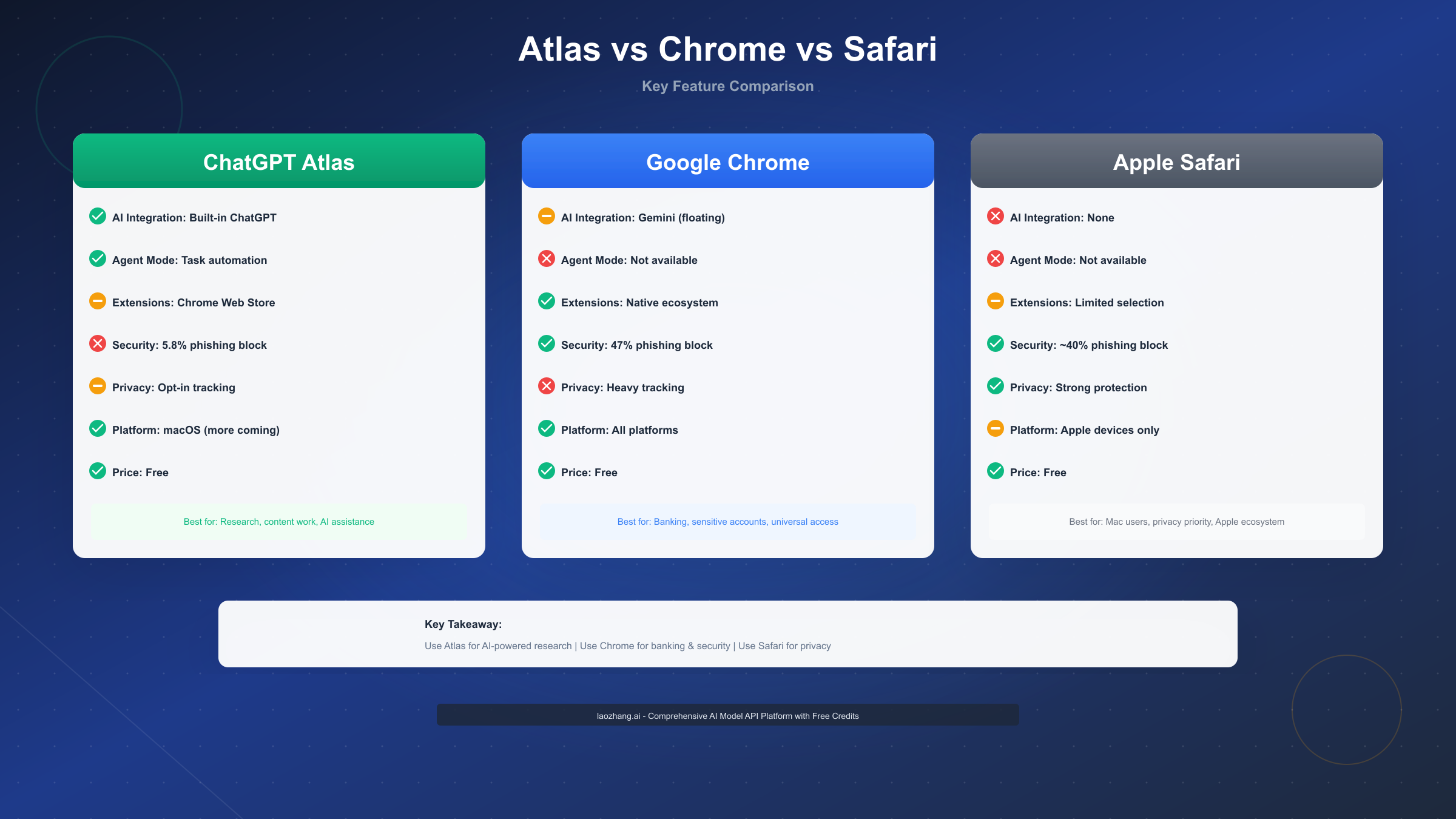
AI Integration is where Atlas obviously dominates. Built-in ChatGPT sidebar with contextual awareness beats Chrome's floating Gemini window and Safari's complete absence of AI features. If your work revolves around research, content creation, or information synthesis, Atlas's AI integration justifies using it despite other compromises. Chrome's Gemini feels like an afterthought—a separate window that doesn't truly understand page context. Safari offers no AI assistance natively, though you can add browser extensions for ChatGPT access, creating a disjointed experience similar to Chrome.
Security and privacy show the inverse relationship. Chrome blocks 47% of malicious sites, Safari approximately 40%, and Atlas only 5.8%. For banking, healthcare, and sensitive accounts, Chrome or Safari are non-negotiable safer choices. Atlas's CSRF memory injection vulnerability creates risks that mature browsers don't have. Safari particularly excels at privacy with Intelligent Tracking Prevention and no Google tracking, making it ideal for privacy-conscious users. Chrome's tracking for Google's advertising business is extensive, though you can mitigate this with privacy extensions.
Platform availability favors Chrome overwhelmingly. Chrome runs on Windows, macOS, Linux, iOS, Android, and ChromeOS with full sync across all platforms. Safari is limited to Apple devices (Mac, iPhone, iPad) but integrates deeply with those platforms. Atlas is currently macOS-only with "coming soon" promises for other platforms. If you need Windows, Android, or cross-platform consistency, Chrome is your only option among these three. Android users seeking ChatGPT access can follow our ChatGPT Android download guide.
Extensions and customization slightly favor Chrome with its massive Web Store ecosystem and years of developer support. Atlas supports Chrome extensions through its Chromium base, so you get most of Chrome's extensibility. Safari's extension support has improved but remains more limited, with fewer extensions available and some compatibility issues with complex extensions.
Performance and RAM usage are roughly equivalent between Atlas and Chrome (both Chromium-based), while Safari is notably more efficient on Macs thanks to Apple's native optimization. If battery life or RAM usage matters—common on MacBook Airs or older Macs—Safari objectively performs better.
When to choose each browser: Use Atlas for research, content work, and AI-assisted browsing where security risks are acceptable. Use Chrome for banking, sensitive accounts, and when you need cross-platform access or specific extensions unavailable in Safari. Use Safari on Mac if privacy is your top priority and you don't need AI assistance or Chrome-specific extensions. Many users run two browsers: Atlas for research and content work, Chrome or Safari for everything else.
Platform Availability & What to Do If You're on Windows
Atlas's macOS-only launch is frustrating for the 70% of computer users on Windows, Linux, or ChromeOS. OpenAI hasn't provided firm dates for other platforms, stating only that Windows, iOS, and Android versions are "coming soon." Based on typical browser development timelines and OpenAI's past product rollouts, realistic expectations are Windows in Q1 2026 (January-March), with mobile platforms possibly following later in 2026.
The macOS-first strategy makes practical sense from OpenAI's perspective. The development team likely works primarily on Macs, making it easier to develop and test for that platform first. Apple's developer ecosystem is more standardized than Windows's diverse hardware and configuration combinations, reducing initial complexity. Additionally, many of OpenAI's target users—developers, designers, researchers, content creators—disproportionately use Macs, allowing OpenAI to validate the product with their core audience before broader expansion.
Windows users have several options now rather than waiting months. The ChatGPT website (chat.openai.com) provides full ChatGPT access through any browser, including all the same models and capabilities minus the browser integration features. While you don't get the contextual sidebar or Browser Memories, you can manually copy text from web pages into ChatGPT for summarization and analysis. This workflow is more manual but functionally achieves similar results.
Browser extensions bring ChatGPT sidebar functionality to Chrome or Edge on Windows. The "ChatGPT for Chrome" extension adds a sidebar similar to Atlas, though without the same deep integration. You'll need to explicitly activate it rather than having it automatically understand page context, but for occasional use, it bridges the gap. Several third-party extensions offer varying levels of ChatGPT integration; read reviews carefully as quality varies significantly.
Alternative AI browsers like Perplexity's Comet work on Windows and offer some similar features, though with Perplexity's AI instead of ChatGPT. If your primary interest is AI-assisted browsing rather than specifically ChatGPT, Comet provides a Windows-compatible option today. The experience differs—Perplexity focuses on search and research while ChatGPT offers broader conversational AI—but it's worth trying if you're impatient for Atlas.
For developers seeking programmatic AI assistance without waiting for Atlas, API services like laozhang.ai provide affordable access to GPT-4, Claude, and multiple AI models for building your own integrations. This requires technical knowledge but offers more flexibility than browser-based tools if you're building AI-powered applications or workflows.
To stay informed about Atlas's Windows release, follow @OpenAI on Twitter/X where platform announcements are typically made first. OpenAI's blog (openai.com/blog) will have official release posts. You can also check the Atlas landing page (chatgpt.com/atlas) periodically, as it will likely add email signup for release notifications as the Windows launch approaches.
Should You Use Atlas? Decision Framework
After exploring Atlas's features, limitations, security concerns, and comparisons, the practical question remains: should you actually use it? The answer depends less on whether Atlas is "good" or "bad" and more on whether its strengths align with your specific needs and risk tolerance.
Use Atlas as your primary browser if you meet all these criteria: you're a ChatGPT Plus, Pro, or Business user who values Agent Mode automation; your work centers on research, content creation, or information synthesis where AI assistance provides measurable time savings; you're comfortable with beta software quirks and occasional unexpected behavior; you use macOS exclusively or primarily for work; and you never use your primary browser for banking, healthcare, or sensitive accounts.
This describes a relatively narrow user group—primarily knowledge workers, researchers, students, and content creators on Macs who separate sensitive and casual browsing. For this audience, Atlas's AI integration can save 5-10 hours weekly, making even the Plus subscription's $20/month worthwhile as a productivity tool. However, you'll need disciplined habits about what activities happen in Atlas versus Chrome/Safari, which requires conscious effort until it becomes automatic.
Use Atlas as a secondary browser if you want to try AI-powered browsing without fully committing or changing established workflows. This is the approach I recommend for most people initially. Keep Chrome or Safari as your default browser for general use, sensitive accounts, and anything requiring reliable security. Use Atlas specifically for research projects, content drafting, and exploration of new topics where the AI sidebar adds clear value. This dual-browser approach gives you Atlas's benefits while maintaining security for important activities.
This strategy works particularly well if you're a free ChatGPT user curious about Atlas but not ready for Plus's $20/month subscription. The free tier provides full sidebar functionality and browser memories, lacking only Agent Mode automation. For many use cases—reading articles, research, learning—the free tier captures 70% of Atlas's value without any cost. If you find yourself constantly wishing for Agent Mode features after a few weeks, then consider upgrading. If the sidebar alone meets your needs, you've gained a useful tool without additional expense. Be aware of ChatGPT Plus usage limits if you do upgrade.
Don't use Atlas yet if any of these apply: you're on Windows, Android, or Linux and want a browser you can use today; security and privacy are your top priorities and you're not comfortable accepting significantly weaker phishing protection; you primarily use your browser for banking, healthcare, or other sensitive accounts; you're in a regulated industry (healthcare, finance, government) where data compliance matters; or you prefer mature, stable software and get frustrated by bugs or unexpected behavior.
For these users, waiting for Atlas to mature makes more sense than adopting it now. OpenAI will improve security, expand platform support, and fix bugs over the next 6-12 months. Revisiting Atlas in mid-2026 will likely present a much more polished product. Meanwhile, you're not missing critical functionality—traditional browsers work perfectly well, and you can access ChatGPT through the website when needed.
Specific use case recommendations help clarify the decision. Students writing research papers benefit enormously from Atlas's multi-tab context awareness and summarization, making it worth trying as a research tool even while keeping Chrome for banking and personal email. Developers and technical writers appreciate Atlas for documentation research and code explanation, though they should avoid using it to access company code repositories or internal systems. Online shoppers researching products find Agent Mode's comparison features helpful, but should complete actual purchases in Chrome for security. Business professionals conducting competitive analysis or market research get value from Atlas, but must keep work confidential documents and internal systems in separate browsers.
Social media managers and content creators use Atlas for research and drafting but cannot use Agent Mode for actual posting due to API limitations. Financial professionals shouldn't use Atlas at all given the security requirements of their work. Healthcare workers face similar compliance restrictions. Teachers and educators benefit from Atlas for lesson planning and research, making it a good secondary browser for professional development without risking student data privacy.
The decision ultimately comes down to this: Atlas is a powerful tool for specific tasks—research, content creation, AI-assisted information gathering—but not a universal browser replacement. Use it where it excels, avoid it where it's weak, and you'll capture its benefits while minimizing risks. That's not a limitation of Atlas specifically; it's simply smart tool selection, using the right tool for each job rather than trying to make one tool do everything.