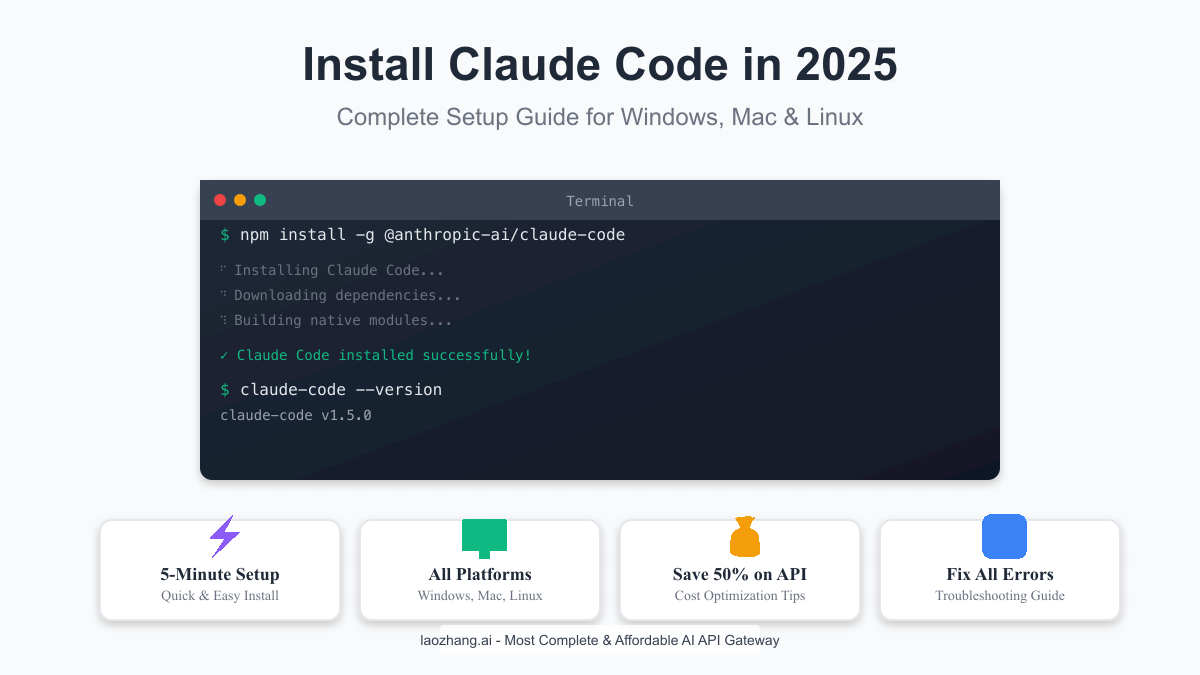Introduction: Your AI Pair Programmer Awaits
Claude Code has revolutionized how developers write, debug, and refactor code. This official command-line interface from Anthropic brings the power of Claude 3.5 Sonnet directly to your terminal, transforming your coding workflow with AI-powered assistance that actually understands context and generates production-ready code.
Whether you're building a React application, debugging Python scripts, or refactoring legacy code, Claude Code acts as your intelligent pair programmer – available 24/7, never tired, and constantly learning from the latest programming patterns. The best part? Installation takes just 5-15 minutes, depending on your operating system.
However, the installation process isn't always straightforward. Windows users often encounter WSL-related errors, Mac users might face Node.js version conflicts, and everyone needs to navigate the API key setup. This comprehensive guide addresses every possible scenario, ensuring you'll have Claude Code running smoothly regardless of your setup.
We'll also reveal how to reduce your API costs by up to 50% without sacrificing functionality – a crucial consideration as you integrate AI assistance into your daily development workflow.
Prerequisites and System Requirements
Before installing Claude Code, ensure your system meets these requirements to avoid common installation failures:
Operating System Compatibility
Claude Code officially supports:
- macOS: 10.15 (Catalina) or later
- Linux: Ubuntu 18.04+, Debian 10+, Fedora 32+, CentOS 8+
- Windows: Windows 10 version 1903+ with WSL2 (Native Windows has limited support)
Required Software
Node.js 18.0.0 or higher is mandatory. Claude Code uses modern JavaScript features that require Node.js 18+. To check your current version:
bashnode --version
If you see anything below v18.0.0, you'll need to update before proceeding.
Package Manager
You'll need either:
- npm (comes with Node.js)
- yarn (optional alternative)
- pnpm (optional alternative)
API Key Requirements
Claude Code requires an Anthropic API key. You have two options:
- Official Anthropic API: Direct from Anthropic at standard rates
- LaoZhang AI Gateway: Same API, 30-50% cheaper, with free $1 credit
We'll cover both options in the API setup section, but it's worth noting that many developers switch to LaoZhang AI after seeing their first monthly bill.
Hardware Requirements
- RAM: Minimum 4GB, recommended 8GB+
- Storage: 500MB free space
- Internet: Stable connection for API calls
Quick Installation Guide (For Experienced Developers)
If you're comfortable with command-line tools and have Node.js 18+ installed, here's the fastest path:
bash# Install Claude Code globally npm install -g @anthropic-ai/claude-code # Set your API key (replace with your actual key) export ANTHROPIC_API_KEY="sk-ant-..." # Test the installation claude-code --version # Your first command claude-code "Write a function to validate email addresses"
That's it! Claude Code is now ready to use. However, if you encountered any errors or want more detailed instructions, continue reading for platform-specific guides.
Quick Troubleshooting
If the quick install failed, check these common issues:
bash# Permission denied? Use sudo (macOS/Linux) sudo npm install -g @anthropic-ai/claude-code # Command not found? Add npm global bin to PATH export PATH="$PATH:$(npm config get prefix)/bin" # API key not working? Verify it's set correctly echo $ANTHROPIC_API_KEY
Detailed Installation by Operating System
macOS Installation Guide
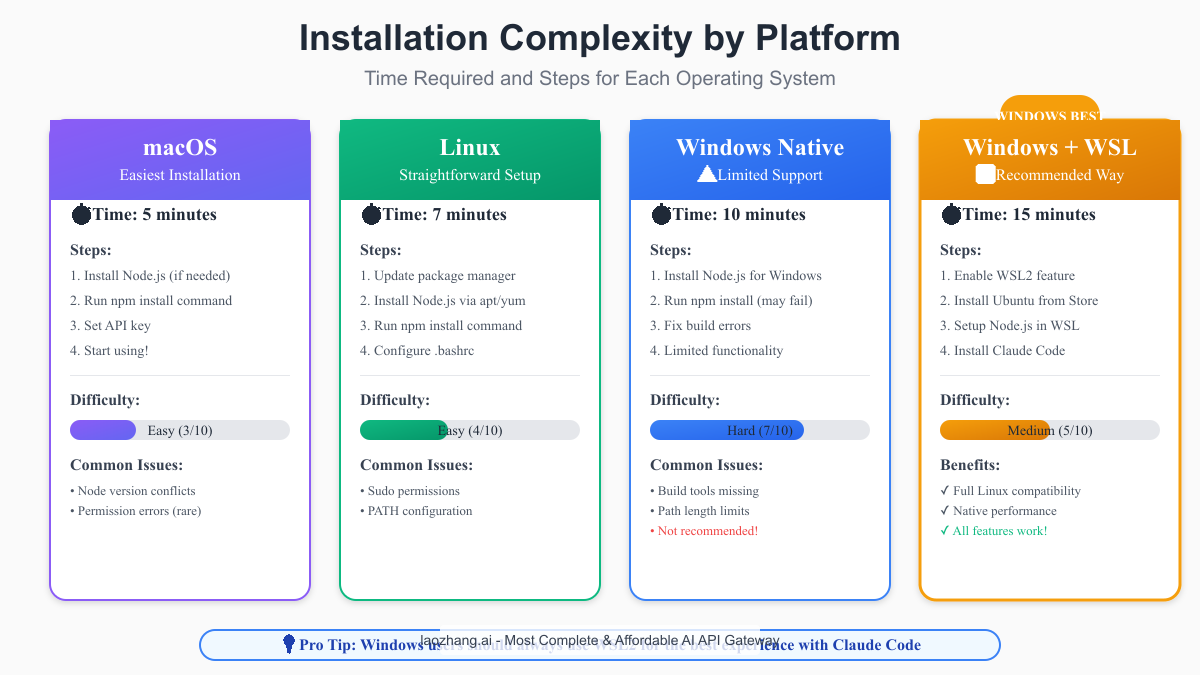
macOS users typically have the smoothest installation experience. Here's the complete process:
Step 1: Install or Update Node.js
If you have Homebrew installed (recommended):
bash# Install Homebrew if you don't have it /bin/bash -c "$(curl -fsSL https://raw.githubusercontent.com/Homebrew/install/HEAD/install.sh)" # Install Node.js brew install node # Verify installation node --version # Should show v18.0.0 or higher npm --version # Should show 8.0.0 or higher
Without Homebrew, download Node.js from nodejs.org.
Step 2: Install Claude Code
bash# Install globally for system-wide access npm install -g @anthropic-ai/claude-code # Verify installation claude-code --version
Step 3: Configure Shell (zsh)
Modern macOS uses zsh by default. Add these lines to your ~/.zshrc:
bash# Open zsh config nano ~/.zshrc # Add these lines export ANTHROPIC_API_KEY="your-api-key-here" alias cc="claude-code" # Optional: shorter command # Save and reload source ~/.zshrc
Step 4: First Test
bash# Test with a simple command claude-code "Create a Python function to calculate fibonacci numbers" # You should see Claude generating code in your terminal
Linux Installation Guide
Linux installation varies slightly by distribution, but the process is generally straightforward:
Step 1: Update System and Install Node.js
For Ubuntu/Debian:
bash# Update package list sudo apt update # Install Node.js via NodeSource repository curl -fsSL https://deb.nodesource.com/setup_lts.x | sudo -E bash - sudo apt install -y nodejs # Verify installation node --version npm --version
For Fedora/RHEL/CentOS:
bash# Install Node.js sudo dnf install nodejs # Or use NodeSource for latest version curl -fsSL https://rpm.nodesource.com/setup_lts.x | sudo bash - sudo dnf install nodejs
Step 2: Install Claude Code
bash# Install globally sudo npm install -g @anthropic-ai/claude-code # Fix npm permissions if needed mkdir ~/.npm-global npm config set prefix '~/.npm-global' echo 'export PATH=~/.npm-global/bin:$PATH' >> ~/.bashrc source ~/.bashrc
Step 3: Configure Environment
bash# Add to ~/.bashrc or ~/.bash_profile echo 'export ANTHROPIC_API_KEY="your-api-key-here"' >> ~/.bashrc echo 'alias cc="claude-code"' >> ~/.bashrc source ~/.bashrc
Step 4: Verify Installation
bash# Check installation which claude-code claude-code --help
Windows Installation Guide (The Right Way)
Windows users face the most challenges with Claude Code, but using WSL2 solves virtually all compatibility issues:
Option 1: WSL2 Installation (Recommended)
Step 1: Enable WSL2
Open PowerShell as Administrator and run:
powershell# Enable WSL wsl --install # Set WSL2 as default wsl --set-default-version 2 # Install Ubuntu from Microsoft Store # Or via command line: wsl --install -d Ubuntu
Step 2: Set Up Ubuntu Environment
Once Ubuntu is installed, open it from the Start menu:
bash# Update packages sudo apt update && sudo apt upgrade -y # Install Node.js curl -fsSL https://deb.nodesource.com/setup_lts.x | sudo -E bash - sudo apt install -y nodejs # Install build tools (important for some npm packages) sudo apt install -y build-essential
Step 3: Install Claude Code in WSL
bash# Install Claude Code sudo npm install -g @anthropic-ai/claude-code # Configure API key echo 'export ANTHROPIC_API_KEY="your-api-key-here"' >> ~/.bashrc source ~/.bashrc
Step 4: Windows Terminal Integration
For the best experience, use Windows Terminal:
- Install Windows Terminal from Microsoft Store
- Set Ubuntu as default profile
- Configure settings for better visibility
Option 2: Native Windows (Limited Support)
If you must use native Windows:
powershell# Install Node.js from nodejs.org first # Then in PowerShell: npm install -g @anthropic-ai/claude-code # Set environment variable [Environment]::SetEnvironmentVariable("ANTHROPIC_API_KEY", "your-key-here", "User")
⚠️ Warning: Native Windows installation often fails due to build tool requirements and path length limitations. WSL2 is strongly recommended.
API Key Setup and Cost Optimization
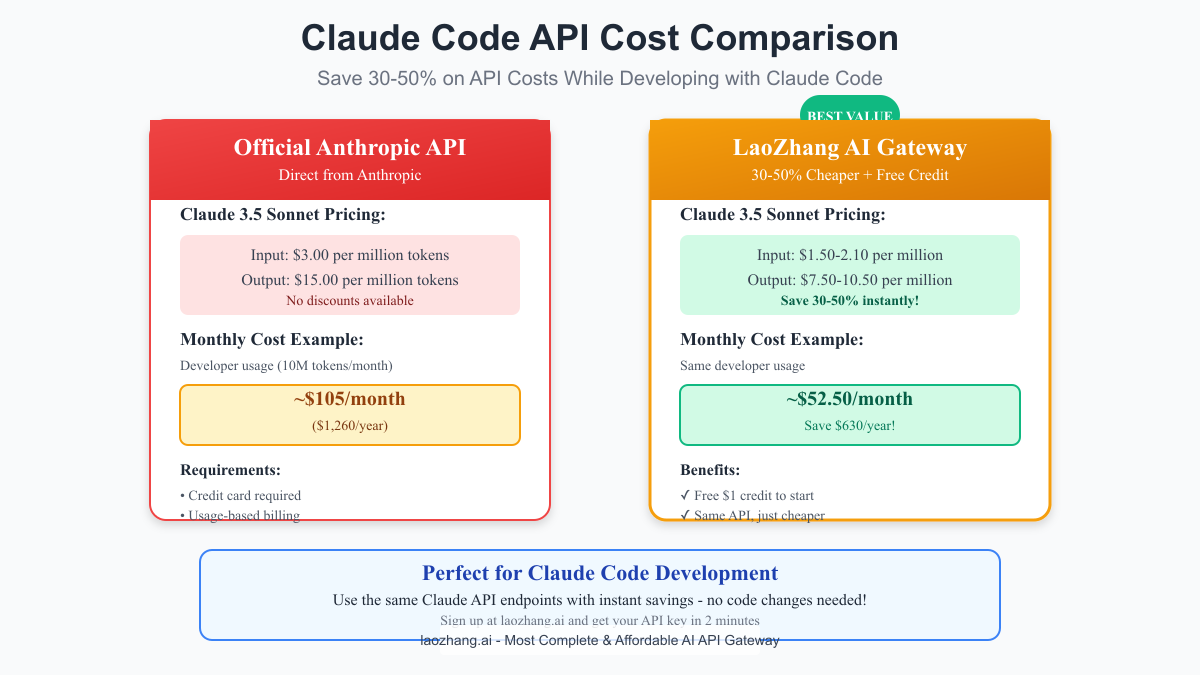
Getting Your API Key
You have two options for API access:
Option 1: Official Anthropic API
- Visit console.anthropic.com
- Create an account and add payment method
- Generate an API key
- Expect to pay $3/$15 per million tokens (input/output)
Option 2: LaoZhang AI (30-50% Cheaper)
For developers looking to reduce costs without changing their code:
- Visit laozhang.ai
- Sign up and get free $1 credit instantly
- Generate your API key
- Pay only $1.50-$2.10 per million input tokens
- Same API endpoints, just change the key
Setting Up Your API Key
Environment Variable (Recommended)
bash# Linux/macOS (add to ~/.bashrc or ~/.zshrc) export ANTHROPIC_API_KEY="sk-ant-..." # Windows (PowerShell) $env:ANTHROPIC_API_KEY="sk-ant-..." # Windows (Command Prompt) set ANTHROPIC_API_KEY=sk-ant-...
Per-Command Usage
bash# Pass key directly (not recommended for security) claude-code --api-key "sk-ant-..." "Your prompt here"
Configuration File
Create ~/.claude-code/config.json:
json{ "apiKey": "sk-ant-...", "model": "claude-3-5-sonnet-20241022", "maxTokens": 4096, "temperature": 0.3 }
Cost Monitoring and Optimization
Track your usage to avoid surprises:
bash# Check your usage (with official API) claude-code usage # Estimate costs for a project claude-code estimate ./src
Cost-Saving Tips:
- Use Caching: Cache common prompts and contexts
- Batch Requests: Group related tasks together
- Choose the Right Model: Use Haiku for simple tasks
- Set Token Limits: Prevent runaway costs
bash# Set maximum tokens per request claude-code --max-tokens 1000 "Your prompt"
For production use, consider implementing these strategies:
javascript// Example: Cost-optimized configuration const config = { model: "claude-3-5-haiku", // Cheaper for simple tasks maxTokens: 2000, // Limit response length temperature: 0.2, // More deterministic = fewer retries cache: true, // Enable prompt caching };
IDE Integration
Claude Code works seamlessly with popular development environments:
VS Code Integration
Install the Claude Code extension:
bash# Via command line code --install-extension anthropic.claude-code # Or search "Claude Code" in VS Code extensions
Configure in VS Code settings:
json{ "claude-code.apiKey": "${env:ANTHROPIC_API_KEY}", "claude-code.model": "claude-3-5-sonnet-20241022", "claude-code.shortcuts": { "explain": "Ctrl+Shift+E", "refactor": "Ctrl+Shift+R", "test": "Ctrl+Shift+T" } }
Vim/Neovim Setup
Add to your .vimrc or init.vim:
vim" Claude Code integration function! ClaudeCode(prompt) let result = system('claude-code "' . a:prompt . '"') put =result endfunction " Keybindings nnoremap <leader>cc :call ClaudeCode(input('Claude: '))<CR> vnoremap <leader>ce :'<,'>!claude-code explain<CR> vnoremap <leader>cr :'<,'>!claude-code refactor<CR>
JetBrains IDEs
For IntelliJ IDEA, PyCharm, WebStorm, etc.:
- Install "Claude Code" plugin from marketplace
- Configure API key in Settings → Tools → Claude Code
- Use Alt+C to invoke Claude Code
Terminal Workflow Enhancement
Create useful aliases in your shell config:
bash# Quick commands alias cc="claude-code" alias cce="claude-code explain" alias ccr="claude-code refactor" alias cct="claude-code test" alias ccd="claude-code debug" # Project-specific helpers alias ccpr="claude-code 'Review this PR and suggest improvements'" alias cccommit="claude-code 'Write a commit message for these changes'"
Troubleshooting Common Issues
"command not found" Error
This is the most common issue after installation:
bash# Check if npm global bin is in PATH echo $PATH npm config get prefix # Add to PATH (Linux/macOS) export PATH="$PATH:$(npm config get prefix)/bin" # Make permanent echo 'export PATH="$PATH:$(npm config get prefix)/bin"' >> ~/.bashrc
Permission Denied Errors
bash# Fix npm permissions mkdir ~/.npm-global npm config set prefix '~/.npm-global' export PATH=~/.npm-global/bin:$PATH # Or reinstall with sudo (less recommended) sudo npm install -g @anthropic-ai/claude-code
WSL-Specific Problems
WSL Clock Sync Issues
bash# Fix time sync problems sudo hwclock -s sudo ntpdate time.windows.com
WSL Network Issues
bash# Reset WSL network wsl --shutdown # Then restart WSL
API Key Errors
bash# Verify API key is set echo $ANTHROPIC_API_KEY # Test API key curl https://api.anthropic.com/v1/messages \ -H "x-api-key: $ANTHROPIC_API_KEY" \ -H "anthropic-version: 2023-06-01" \ -H "content-type: application/json" \ -d '{"model": "claude-3-5-sonnet-20241022", "max_tokens": 10, "messages": [{"role": "user", "content": "Hi"}]}'
Node.js Version Conflicts
bash# Use nvm to manage Node versions curl -o- https://raw.githubusercontent.com/nvm-sh/nvm/v0.39.0/install.sh | bash source ~/.bashrc # Install and use Node 18 nvm install 18 nvm use 18 nvm alias default 18
Proxy/Firewall Issues
For corporate environments:
bash# Set proxy for npm npm config set proxy http://proxy.company.com:8080 npm config set https-proxy http://proxy.company.com:8080 # Set for Claude Code export HTTPS_PROXY=http://proxy.company.com:8080
Advanced Configuration
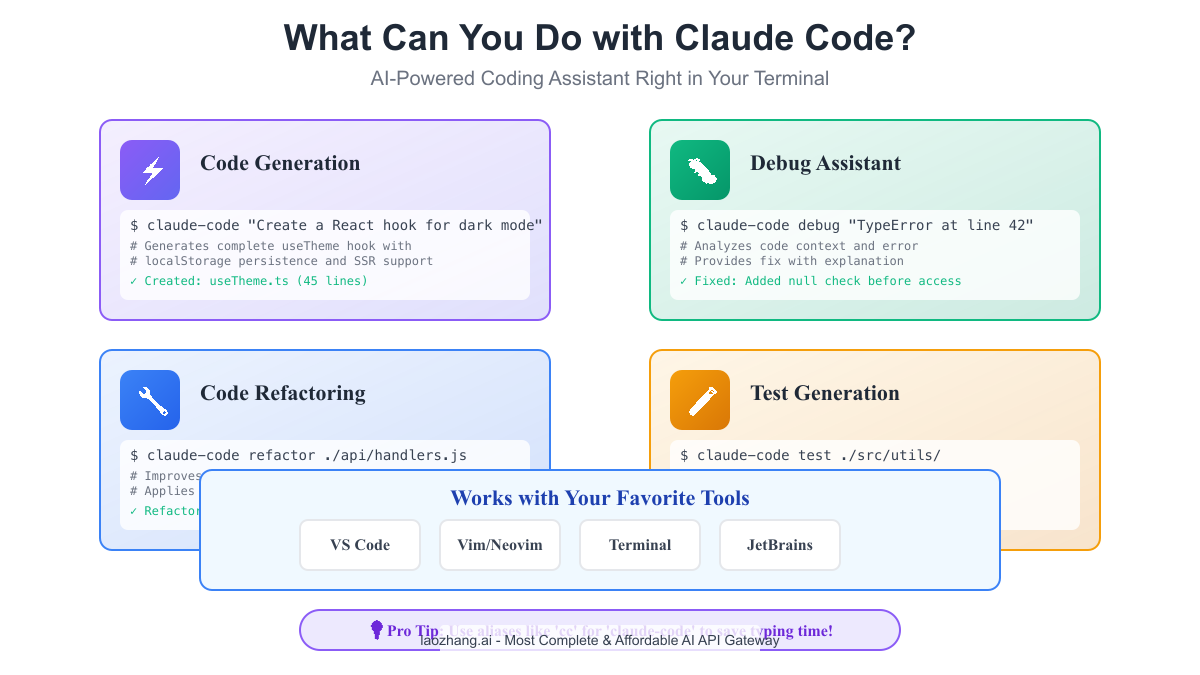
Custom Model Selection
bash# Use different models for different tasks claude-code --model claude-3-5-haiku "Quick formatting fix" claude-code --model claude-3-5-sonnet "Complex algorithm implementation"
Shell Completions
Enable tab completion for better productivity:
bash# Bash claude-code completions bash > ~/.claude-code-completion.bash echo "source ~/.claude-code-completion.bash" >> ~/.bashrc # Zsh claude-code completions zsh > ~/.claude-code-completion.zsh echo "source ~/.claude-code-completion.zsh" >> ~/.zshrc
Context Window Optimization
bash# Configure context window size claude-code config set contextSize 100000 # Use context from files claude-code --context ./src/utils.js "Add error handling to all functions"
Cost-Saving Configurations
bash# Set up aliases for different cost profiles alias cc-cheap="claude-code --model claude-3-5-haiku --max-tokens 1000" alias cc-quality="claude-code --model claude-3-5-sonnet --max-tokens 4000" alias cc-fast="claude-code --model claude-3-5-haiku --temperature 0"
Batch Processing
Create a batch file for multiple operations:
bash#!/bin/bash # batch-refactor.sh files=$(find ./src -name "*.js") for file in $files; do echo "Refactoring $file..." claude-code refactor "$file" --output "$file.refactored" done
First Steps After Installation
Now that Claude Code is installed, here's how to get started effectively:
Testing Your Installation
Run these commands to ensure everything works:
bash# Version check claude-code --version # Help documentation claude-code --help # Simple test claude-code "Write a hello world in Python"
Essential First Commands
bash# Explain code claude-code explain ./complex-function.js # Generate documentation claude-code document ./src/api/ # Create unit tests claude-code test ./utils/validation.js # Debug errors claude-code debug "TypeError: Cannot read property 'x' of undefined"
Your First AI-Assisted Coding Session
Try this practical example:
bash# Create a new project mkdir my-ai-project && cd my-ai-project # Generate a complete Express.js API claude-code "Create a RESTful API for a todo app with Express.js, including CRUD operations, validation, and error handling" # Generate tests claude-code test ./server.js # Add authentication claude-code "Add JWT authentication to the existing Express API"
Best Practices for Effective Use
-
Be Specific: Detailed prompts yield better results
bash# Good claude-code "Create a React hook for infinite scrolling with debouncing and error handling" # Less effective claude-code "Make scroll hook" -
Provide Context: Include relevant files
bashclaude-code --context ./types.ts "Implement the UserService interface" -
Iterate Incrementally: Build complex features step by step
bashclaude-code "1. Create the data model" claude-code "2. Add validation" claude-code "3. Implement business logic" -
Review Generated Code: Always review and test AI-generated code
bash# Generate with tests claude-code "Create function with comprehensive tests"
Conclusion
Claude Code transforms how developers work, bringing AI assistance directly to your terminal. With this guide, you've successfully installed Claude Code on your system, configured it for optimal performance, and learned how to troubleshoot common issues.
Remember these key takeaways:
- Platform Matters: Use WSL2 on Windows for the best experience
- API Costs Add Up: Consider LaoZhang AI for 30-50% savings on the same API
- Integration is Key: Set up IDE integration for seamless workflow
- Start Small: Begin with simple tasks and gradually increase complexity
Claude Code is more than just a tool – it's your AI pair programmer, ready to help you write better code faster. Whether you're debugging at 3 AM or architecting a new system, Claude Code is there to assist.
For ongoing support and updates:
- Join the Claude Code community on Discord
- Check the official documentation
- Report issues on the GitHub repository
Start coding with AI assistance today, and experience the future of software development. Remember, the best way to learn is by doing – so open your terminal and start exploring what Claude Code can do for your projects.
Happy coding with your new AI assistant!